Show (or hide) System files and folders using the Folder Options.
IMPORTANT The System files and folders are set to be hidden by Windows defaults to keep users from accidently remove them. Deleting system files or folders could cause critical problems on the computer. So be aware when you work on the files/folders if you have them all shown up.
It is a good practice to keep the system files and folders hidden to avoid unawared actions. However, if you really need to display them all, read on for the instructions.
Here's how to enable/disable System files/folders using the "Folder Options"
1.Open "My Computer" then select "Tools" >> "Folder Options".
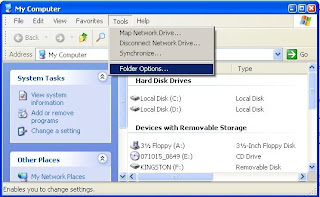
2.Select the "View" Tab, then Check (to hide) or uncheck (do not hide) the option "Hide protected operating system files (recommended)"
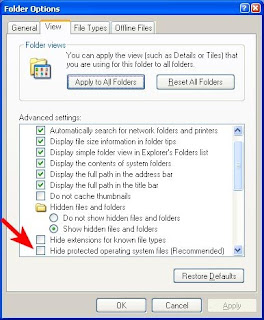
3.Click "OK" to exit and accept the changes.
No comments:
Post a Comment